Resizing Proxmox Ubuntu Instance
Updating the Disk Size of VM in Proxmox
Increase Disk Space on Proxmox
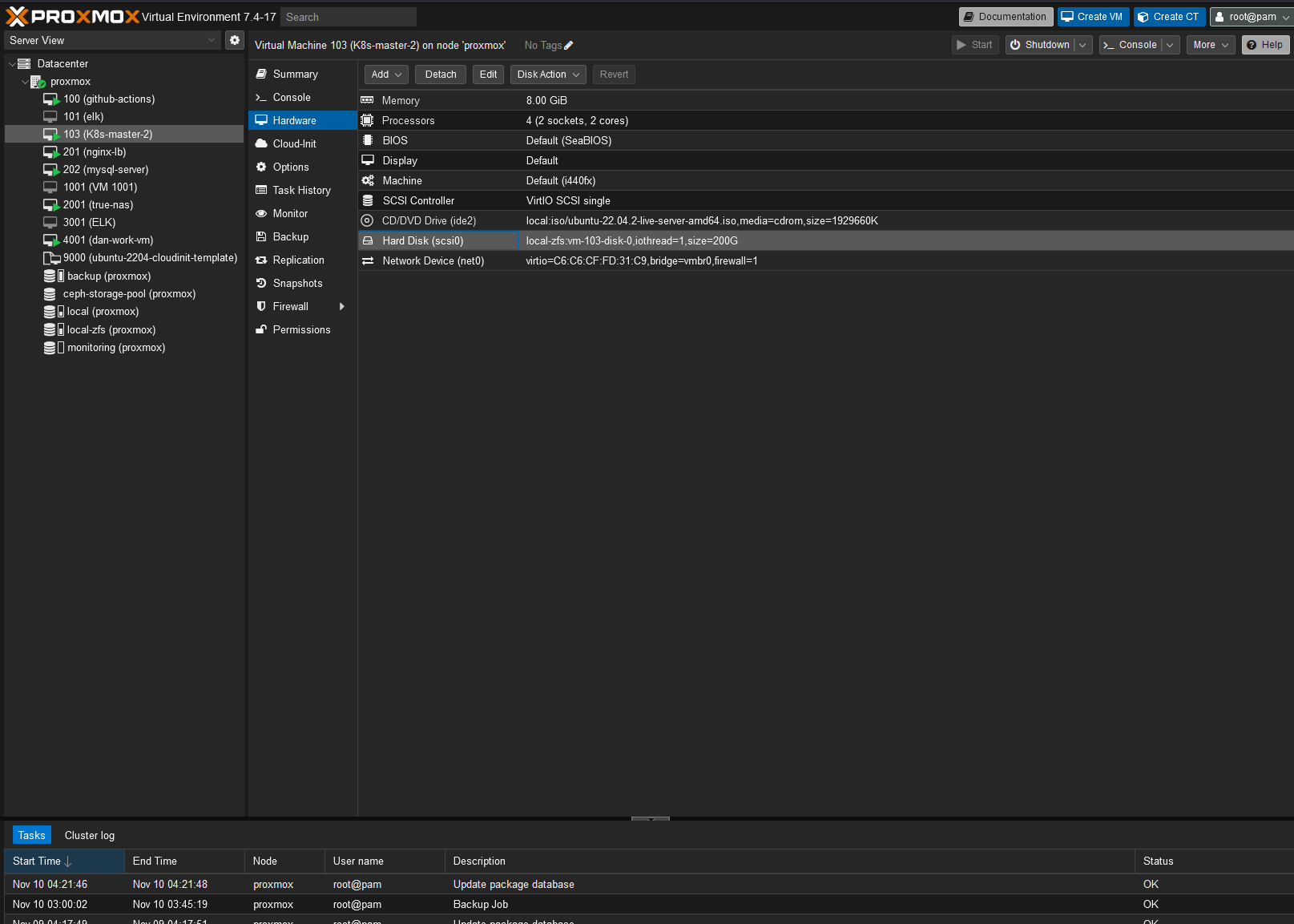
Select the VM to resize
Click on the Hardware tab
Click on the Hard Disk
Click on the Resize Disk button
Select how much (GB) you want to increase the disk space by.
Click on the Resize Disk button
reboot the VM
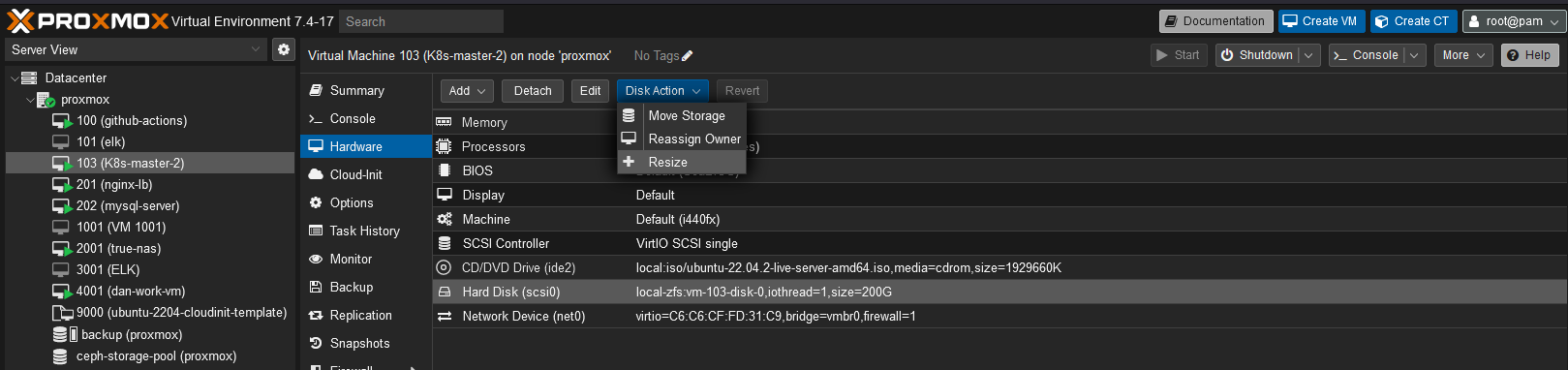
Expand Disk Space on Ubuntu Desktop
ssh onto the VM
List the current disks
sudo fdisk -l /dev/sdaIdentify the root partition, for example
In this case the root partition was /dev/sda3, now to resize run
sudo growpart /dev/sda 3Now reboot the VM
Once restarted, check the size of the disk with
df -h
Expand Disk Space on Ubuntu Server
ssh onto the VM
TODO
Last modified: 10 November 2023